Dear users,
it is not necessary to print the electronic decision or any other message or document that you receive in your electronic mailbox! They could not be used for legal purposes. If they are requested by another authority, simply send them in the same way as e-mail from your electronic mailbox (Figure 1).
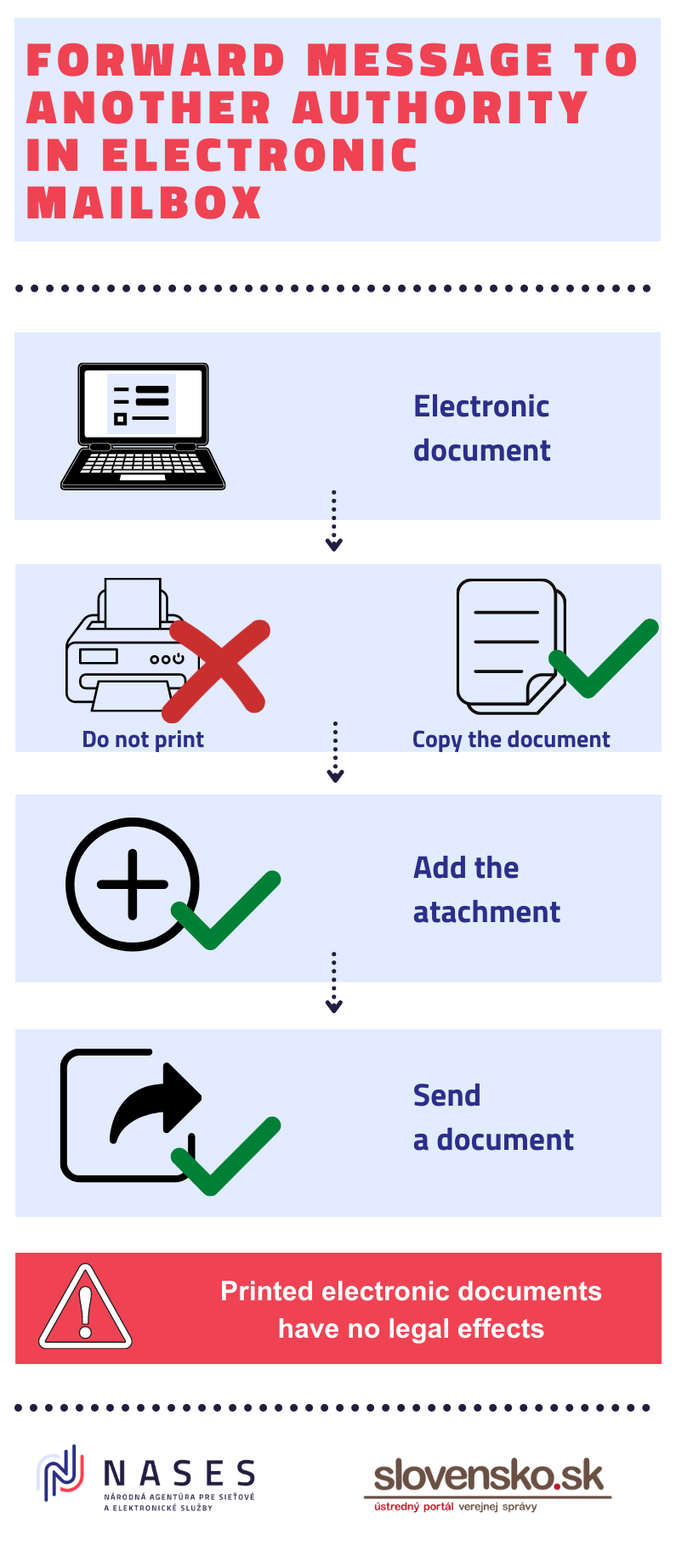
Figure 1 – Illustrative picture how to forward electronic messages to another authority via electronic mailbox
Procedure
1. Click on “...” (three dots) and select “Copy” option (Figure 2). Copy as many messages/documents as you need in the same way.
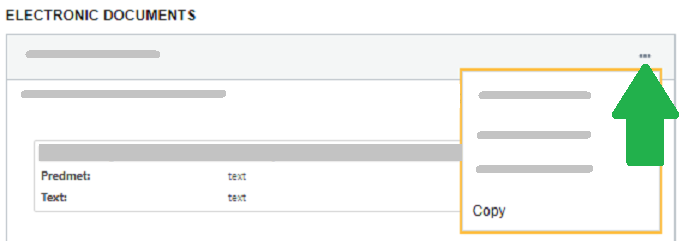
Figure 2 – Copying the message/document
2. Open a new submission via “+ Create a Message”, or if you are already communicating with the authority, select “Response” (Figure 3).
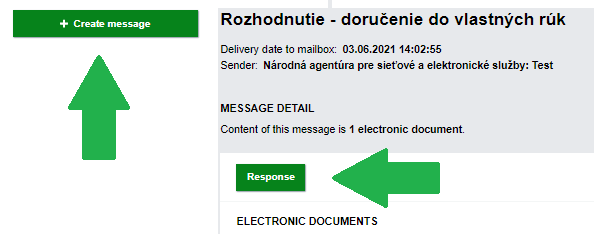
Figure 3 – Create a message/Response
3. In the “Attachments” section below, select “Pridať skopírovanú položku” (Figure 4).
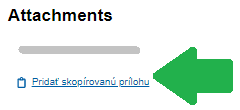
Figure 4 – Add copied file
4. Fill in and send the form.
Last modified: 26. 8. 2021
Publication date: 25. 8. 2021