Dear users,
in the environment of an electronic mailbox it is possible to grant access to display and sign the message by several persons. This option makes it easier to contact people from the comfort of your home without having to meet someone in person. Making it easier to get signatures from people located in a remote location or abroad. You do not need to grant the access to your electronic mailbox, but to share only the specific submissions you want the person to sign.
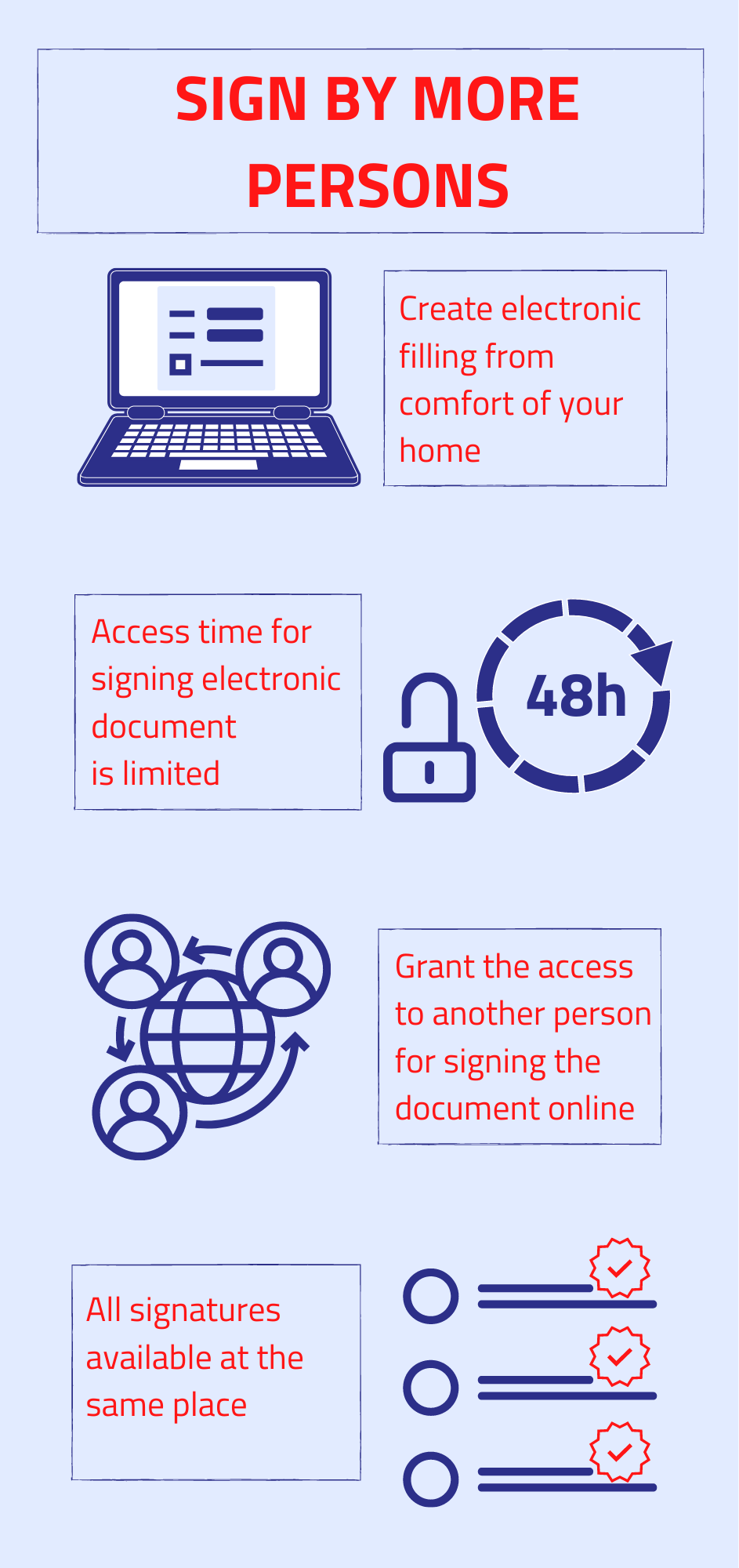
Figure 1 – Graphic illustration – Benefits of signing an electronic submission by several persons
Electronic mailbox number
In the first step, you need the electronic mailbox number of each person you want to sign an electronic document from. Ask for the electronic mailbox number, e.g. in person, by phone, e-mail, etc.
The electronic mailbox number is E and 10-digit number, and you can find it on the front page of your electronic mailbox at the top right, in the miniprofile, there is a small arrow next to your name that displays the electronic mailbox number when you click on it. Or you can also find it in the “Settings” section under “Electronic mailbox information”. For more information, see “Electronic mailbox Number”.
Signature of the submission by several persons
If you already have the mailbox numbers of all persons, you can create an electronic document in your electronic mailbox. Click on the “Create message” button at the top left, select the submission, then fill in the electronic form and click on the “Signature by more persons” button at the end. The next step is to select the person you add according to the numbers of their electronic mailboxes, enter a 6-digit personal security code (BOK) and save the message to processed.
The person with an access to sign the electronic document will receive the message entitled ‘Signature Access’. There is a hyperlink that shows the content of the message which require the signature.
Access to the document for signing is allowed only for 48 hours, so it is necessary to sign the document or download it within this period. Once the document is signed, after clicking on the “Complete” button, the access will be cancelled.
We recommend the person who makes the document available should propose to signatories the setting of notifications for new messages. The signatories will not have to check whether a new message has arrived, but they will receive an alert. For more information, see the related document “User guide for notifications settings [.pdf, 542.7 kB]”.
Inspection of signatures from all persons requested
To avoid sending a submission before all persons are signed, you can first check the signatures under the “Message Details” section or “Authorisations”. You can also edit accesses, whether adding or withdrawing access, for example in case of an incorrectly entered e-mail number via “Manage Access”.
Obtaining signatures from persons who do not have an electronic mailbox
In case, one of the requested persons is not able to sign an official document because he/she does not have an electronic mailbox (e.g. foreigner) or have an alternative authenticator or electronic identification tool from another EU country. In such cases, you can download and send an unsigned .xml file to the person concerned, but it is necessary to use an application that XML data produces the XMLDataContainer format according to Annex 7 Decrees on Standards for Public Administration Information Technologies (available only in Slovak), otherwise submission will not be accepted. After successful signature, the person should submit the file with his/her added signature back in ‘.asice’ or ‘.sce’ format.
You can then upload this signed document directly to an electronic submission or if necessary, add to the attachment.
For more information, see the related document “User guide for sign by more persons [.pdf, 638.9 kB]”, or Instructional Video Guide (available only in Slovak).
Related:
Last modified: 14. 9. 2021
Publication date: 24. 8. 2021