Dear users,
a colour-labelling of messages speeds up work in electronic mailbox. The messages will be color-coded, so the list of messages becomes clearer and more transparent.
What are the labels?
Labels are coloured marks containing descriptive text that you can edit yourself and thus add a flag to a message in an electronic mailbox (for example, an internal label that the message is currently being processed). The label text may contain any text (letters, digits, special characters, and symbols) that will make it easier for you to work with a message (for example, indicating its status, type, priority, assigning a specific person or authority, etc.).
Preset labels
In electronic mailbox there are some labels pre-set, which refer to general messages such as Filling, Delivery report, Technical Information, Payment Order. Such labels cannot be deleted or renamed, but you can change their colour. If you need to sort out messages create your own label with the necessary description.
How to make your own label
You can manage labels in the "Settings" – "Tag Settings" (Figure 1). They can be added, changed, and deleted. The label can also be created directly in the list of messages, by clicking the "Tags" button – "Create tag" (Figure 2)
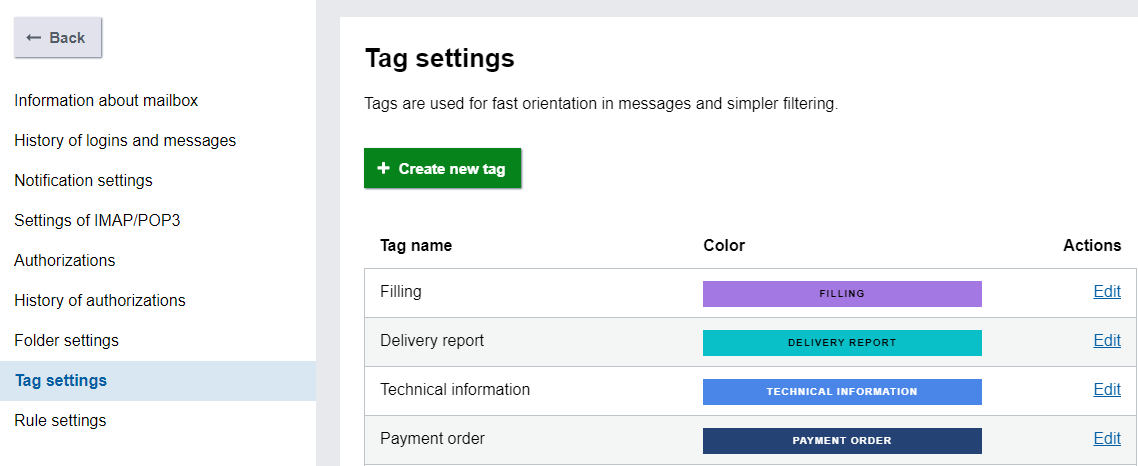
Figure 1 – Management of tags in the Settings section of electornic mailbox
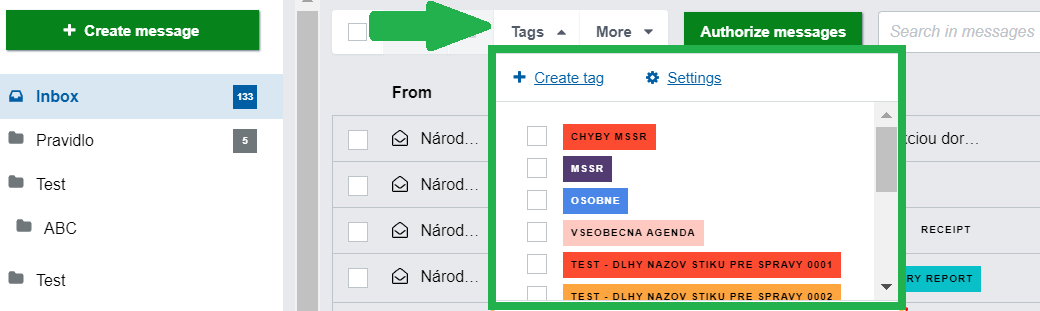
Figure 2 – Tags available in menu in the list of messages in electronic mailbox
How to create a label
Custom labelling can be assigned in the list of messages or directly in the detail of the message. In the list of messages, select the message or messages you want to select and click "Tags". Select one or more labels (always add all selected messages) and click "Confirm Changes". Do the same in the detail of the message.
Search by tags
In the electronic mailbox, where all messages are listed, there is a “Search in Messages” section. The advanced search can be used such as tags filter.
Related:
Last modified: 20. 9. 2021
Publication date: 31. 8. 2021